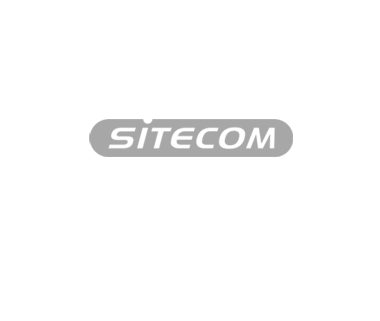
200mbps homeplug kit black
LN-511 v1 001
How do I add an extra Homeplug to my wireless network?
f you already have a set of Homeplugs in your home, you can also add extra Homeplugs to your installation. To do this, insert your new Homeplug into an electrical socket and wait for a minute until it has fully launched. In order to be certain that the Homeplug is completely clear of all previous settings, you should then reset the Homeplug. How you do this will depend on the model of Homeplug you have; consult the manual for further information. If the LED indicators go off briefly and the Homeplug reboots, then the Homeplug has been successfully reset.
The press the security/reset button of the Homeplug. The amount of time you need to press on the button is detailed in the table below.

The power LED will now flash. Within 2 minutes, press on the security/reset button of the Homeplug that is connected to the (modem) router.

Do you have a Homeplug of another brand? If so, look in the manual that came with that product to see how long you need to press the button for the Homeplug to connect to another Homeplug.
After about 2 minutes, the connection will have been made. If everything has gone according to plan, all of the Power and Data LEDs will be lit, whatever model you may have. The LAN LEDS will only come on if a device is connected (via a UTP cable).

Do you have a Wi-Fi Homeplug in your network? If so, the Wi-Fi LED on that Homeplug should now be lit.
To check whether your new Homeplug is connected properly, connect a laptop or tablet using a cable and check at the bottom right of your screen whether you have a connection. Open a browser and surf to a website. If you have a Homeplug with Wi-Fi, you can also check this by making a wireless connection. If you can access the internet, everything is working correctly.

